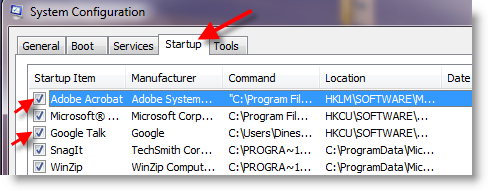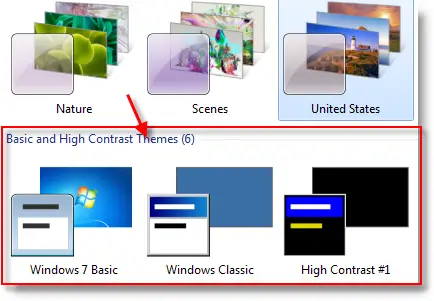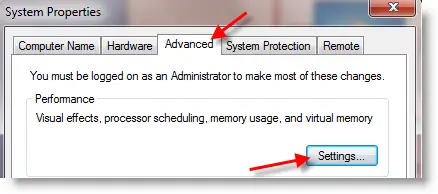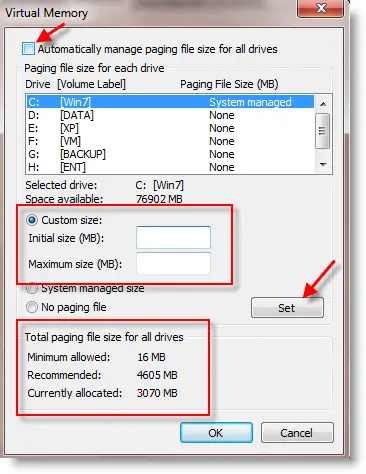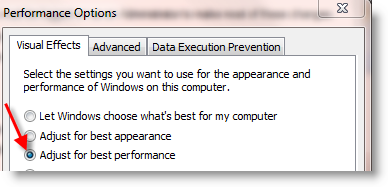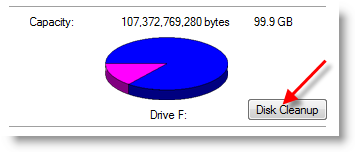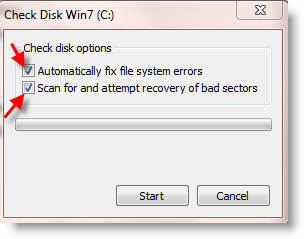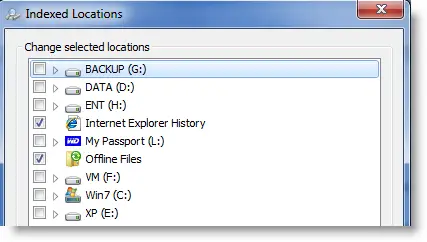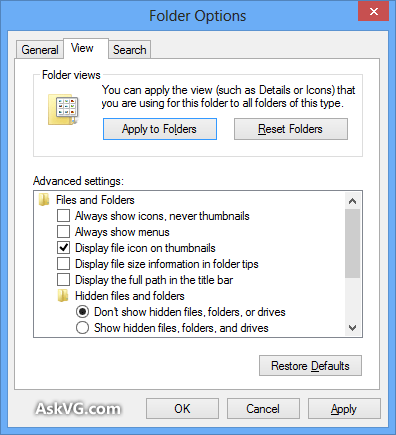This post shows that updating the earlier version of Mac OS X 10.10 to latest 10.10.3 works fine on VMware virtualization software on Windows 8.1 or Windows 7 computer. Since our earlier guide to install and run Mac OS X 10.10 Yosemite on VMware workstation uses the vanilla kernel (the original kernel from Apple), the upgrade to 10.10.3 on VMware Hackintosh worked well without any issues or kernel panics. Let us see the way of upgrading to the latest version.
The Mac OS X 10.10.3 comes with several improvements and changes. It could be the major update to original 10.10 rather than 10.10.1 and 10.10.2 updates. New Photo app, New Emoji, more iCloud options, Google 2-step verification and more changes are included in the OS X 10.10.3 update. While writing this post, the update is available as public beta only, but surely this method will work for final version too. The desktop virtualization software VMware workstation 11 had been used for this demonstration purpose.
How to Update Mac OS X 10.10.3 on VMware Workstation
Upgrade can be done with combo or individual updates. Better check the requirements, that means which earlier version is required for particular update. Usually the combo update will have the all necessary previous updates from the major release which is Mac OS X 10.10 Mavericks.
1) Make sure you are having the Mavericks OS X on the VMware workstation which is installed with Vanilla kernel. You can refer our earlier guide here. It was upgraded from Mavericks pre install VMware image to latest version.
You will be needing to unlock the VMware workstation to be able to install and use Mac OS X as guest Operating Systems on VMware with Windows 8.1 or Windows 7 computer.
Here is the OS X version of 10.10.2 before the update.
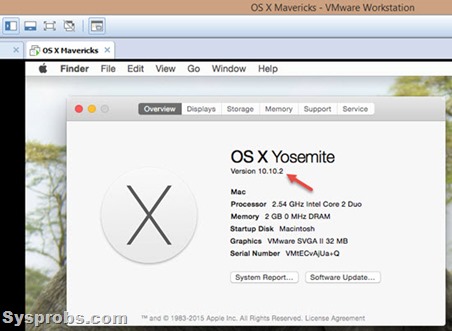
2) Take a snapshot of the virtual machine before proceeding the software update.
3) Use Apple App store to download and install the 10.10.3 Yosemite on VMware. The virtual machine needs to be restarted to continue the installation. Obviously the guest OS should have internet access to download the software update.

4) As we said earlier, since the vanilla kernel had been used in the method without modifying or patching the original kernel, the software update will take place smoothly.
Here is the updated OS X 10.10.3 on VMware workstation on Windows 8.1 host computer.
Recommended Guides:
How to install Xcode 6 on Windows PC by virtualization
The Famous Garageband for Windows 8.1 and Windows 10
Best Alternatives for Publisher for Mac OS X
How to install Xcode 6 on Windows PC by virtualization
The Famous Garageband for Windows 8.1 and Windows 10
Best Alternatives for Publisher for Mac OS X
How to Fix Display, Slow OS X and Screen Lagging Issues On Yosemite VMware
There are some tweaks and workarounds available to fix the display issues when using this Hackintosh method on VMware workstation. Few users complained about screen lagging and very slow performance of virtual machine. Here are the few workarounds that could possibly fix the slow performing OS X virtual machine issue and improve the display performance.
a) Using Beamoff at startup
It’s a kind of script developed by Hackintosh experts to make the Yosemite virtual machine work better in VMware workstation, VM Player and even on ESX server. You can download the file and find more information here about how to use beamoff on VMware virtual machine.
Here is the simple summary.
a.1) Download the beamoff and extract it. Make sure you have transferred the file inside the guest OS X.
a.2) It doesn’t need to be installed. This particular file should be added in startup of Yosemite OS X for the specific user. You can find further steps on Apple site here.
Once you have added, it should be like below.
a.1) Download the beamoff and extract it. Make sure you have transferred the file inside the guest OS X.
a.2) It doesn’t need to be installed. This particular file should be added in startup of Yosemite OS X for the specific user. You can find further steps on Apple site here.
Once you have added, it should be like below.
Restarting the Mac OS X 10.10.3 virtual machine after above changes will load the beamoff in the startup and help to solve the display and lagging issues in VMware workstation.
b) Installing the Latest VMware tools
VMware tools for Mac OS X guest on Windows host is not available since it doesn’t support Mac OS virtualization on Windows OS platform. But we can use the VMware tools which built for Mac OS X platform. Since the guest OS is same, installing the latest version of VM tools will help to some extend.
b.1) Download the latest VMware fusion tools for Mac OS X. Click here to download.
b.2) Extract the file inside OS X virtual machine. You will be finding darwin.iso inside “payload” folder.Execute the ISO file and install the tools in the guest virtual machine.
b.2) Extract the file inside OS X virtual machine. You will be finding darwin.iso inside “payload” folder.Execute the ISO file and install the tools in the guest virtual machine.

With the above two methods, mostly the display lagging and slow VM performance issue will be fixed on Mac OS X 10.10.3.
Hope this guide would be useful to run the latest version of OS X 10.10.3 on VMware workstation with Windows 8.1 or Windows 7.